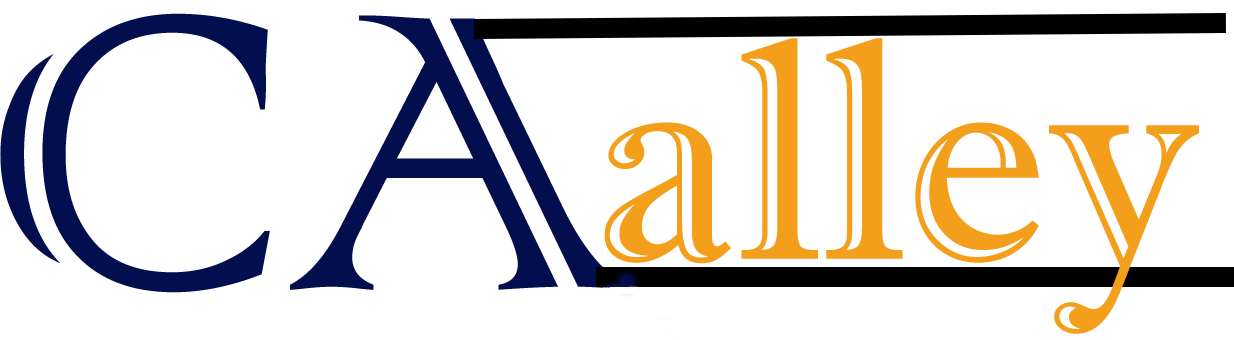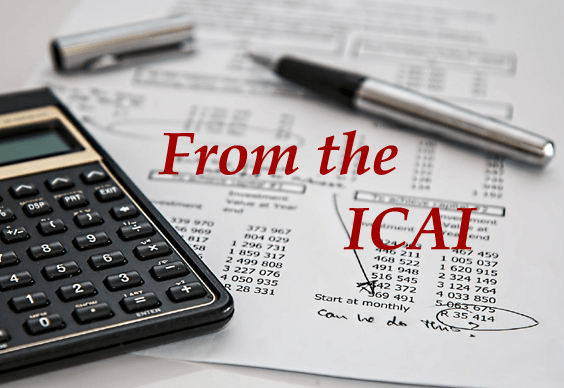How to validate digital signature in e-Aadhaar
Apr 4, 2024
Guide for validating digital signature in e-Aadhaar using Adobe Reader. Protects from tampering, ensures trustworthiness. Check 'Validity Unknown' icon, look for 'nCode Solutions CA 2014' in certificate issuer."
A valid digital signature helps to protect your e-Aadhaar from tampering and it also guarantees authenticity. In this how-to guide we will tell you the simple process for validating the digital signature in your e-Aadhaar using Adobe Reader.
Pre-requisites
* Your downloaded e-Aadhaar file (in PDF format)
* A computer with Adobe Reader installed (other PDF readers might not support signature validation)
Steps to follow
1. Open your downloaded e-Aadhaar PDF using Adobe Reader.
2. Locate the "Validity Unknown" icon displayed next to the signature on your e-Aadhaar. It might be a yellow exclamation mark or a red X symbol.
3. Right-click on the "Validity Unknown" icon.
4. From the pop-up menu, select "Validate Signature".
5. A new window titled "Signature Validation Status" will appear.
* This window displays information about the certificate used to sign the e-Aadhaar and the validation status.
6. In the "Signature" tab, look for the signer's certificate information
7. Click on the "Signature Properties" button in the "Signature Validation Status" window.
8. In the "Signature Properties" window, click on the "Show Signer's Certificate" button.
9. This will display the details of the signer's certificate.
Validating the Signature:
* If you see "(n)Code Solutions CA 2014" mentioned as the certificate issuer in both steps 6 and 9, it indicates a valid digital signature on your e-Aadhaar. This means the e-Aadhaar hasn't been tampered with and can be trusted.
[The Times of India]